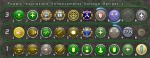Difference between revisions of "The Players' Guide to the Cities/User Interface/Tray Window"
(template format) |
m |
||
| Line 33: | Line 33: | ||
For more information on the use of powers placed in your power trays, refer to [[The Players' Guide to the Cities/Fighting and Other Actions#Powers, Endurance, and Recharge|Fighting and Other Actions]] | For more information on the use of powers placed in your power trays, refer to [[The Players' Guide to the Cities/Fighting and Other Actions#Powers, Endurance, and Recharge|Fighting and Other Actions]] | ||
| − | [[Category: | + | [[Category:The Players' Guide to the Cities|Tray Window]] |
| − | + | ||
| − | + | ||
| − | + | ||
Revision as of 04:38, 12 February 2009
The Tray Window may be opened by clicking "Tray" in the outer border of the Status Window or selecting "Tray" from the Menu Window.
The following additional windows may be accessed from the Tray Window:
In the Tray Window, you will see between one and three lines of ten numbered circles. These are referred to as "power trays."
You have a total of nine power trays, but are only able to view up to three at a time. Each power tray is labeled 1-9 and these numbers are displayed on the left side of each power tray. You can cycle through these trays by clicking on the right or left arrows on either side of the tray numbers.
If you wish to change the number of trays you currently have displayed, you may do so by clicking on the arrow at the top of the Tray Window. Clicking this arrow when you have only one power tray displayed will cause a second power tray to appear. Clicking this arrow when you have two power trays displayed will cause a third power tray to appear. Finally, clicking this arrow when you have three power trays displayed will cause two of the trays to disappear, leaving only one. By default, you may also cycle through the number of visible power trays by pressing the right Alt key on your keyboard.
You can drag power icons from the Power Window to your power trays, and arrange them in whatever order you prefer. In order to remove an icon from your power tray, right click on the icon and select "Remove from Tray." To move an icon from one slot to another, click and drag the icon to its new position. If another icon was originally in that position, the two will swap. (You may enable/disable the "Lock Powers in Tray" option in the General Miscellaneous Options to either prevent accidentally dragging power icons or allow the icons to be dragged.)
In addition, when you create a macro, if there is an empty slot available in one of your power trays, an icon with the macro name will appear. You may then activate the macro at any time by clicking on it.
There are two main types of Powers you will be able to add to the power trays:
- Click Powers - Click powers execute once per activation. You activate a click power with the mouse by clicking on it.
- Toggle Powers - Once activated, toggle powers will continuously execute until you run out of endurance, deactivate the power, become stunned or held, fall asleep, or are defeated. Inactive toggle powers may be activated by clicking on them. To deactivate a toggle power, click on it again.
For more information on the use of powers placed in your power trays, refer to Fighting and Other Actions