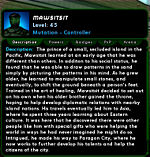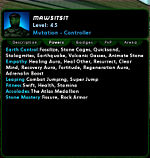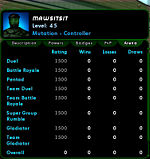Difference between revisions of "The Players' Guide to the Cities/User Interface/Info Window"
Sleepykitty (Talk | contribs) (o.o was missing the cat, so I added her in along with the back link!) |
m (→Non-Player Character Info: added images) |
||
| Line 53: | Line 53: | ||
=Non-Player Character Info= | =Non-Player Character Info= | ||
| + | <div style="float: right;"> | ||
| + | [[Image:UI_Info_Description.jpg|thumb|left|150px|NPC Info Window<br />Description Tab]] | ||
| + | [[Image:UI_Info_Salvage.jpg|thumb|left|150px|NPC Info Window<br />Salvage Tab]] | ||
| + | </div> | ||
At the top of this Info Window is a small portrait of the NPC on the left and the NPCs name, level, faction, and rank on the right. There are two tabs in the lower portion of the window labeled "Description" and "Salvage." A brief description of the NPC is contained in the "Description" tab. The "Salvage" tab will list all of the [[Invention Salvage]] items that you might obtain by defeating the NPC as an enemy. | At the top of this Info Window is a small portrait of the NPC on the left and the NPCs name, level, faction, and rank on the right. There are two tabs in the lower portion of the window labeled "Description" and "Salvage." A brief description of the NPC is contained in the "Description" tab. The "Salvage" tab will list all of the [[Invention Salvage]] items that you might obtain by defeating the NPC as an enemy. | ||
{{clr}} | {{clr}} | ||
Revision as of 20:42, 13 August 2007
< The Players' Guide to the Cities | User Interface
The Info Window has four main forms and may be opened in several different ways:
- Player Character Info - Displays information about your character or other players' characters.
- Personal Info - Open either by selecting "Personal Info" from the Menu Window or entering "/infoself" in the Chat Line.
- Friendly PC Info Window - Open either by right clicking on a friendly PC and selecting "Info", targeting a friendly PC and selecting "Info" from the Action Window, or targeting a friendly PC and entering "/info" in the Chat Line.
- Enemy PC Info Window - Open either by right clicking on an enemy PC and selecting "Info", targeting an enemy PC and selecting "Info" from the Action Window, or targeting an enemy PC and entering "/info" in the Chat Line.
- Non-Player Character Info - Displays information about Non-Player Characters.
- Enemy NPC Info Window - Open either by right clicking on an enemy NPC and selecting "Info", targeting an enemy NPC and selecting "Info" from the Action Window, or targeting an enemy NPC and entering "/info" in the Chat Line.
- Friendly NPC Info Window - Open either by right clicking on a friendly NPC and selecting "Info", targeting a friendly NPC and selecting "Info" from the Action Window, or targeting a friendly NPC and entering "/info" in theChat Line.
- Item Information Window - Displays information about various types of items.
- Enhancement Info Window - Open by right clicking on an Enhancement and selecting "Info."
- Salvage Info Window - Open by right clicking on an item in your Salvage Window and selecting "Info."
- Inspiration Info Window - Open by right clicking on an Inspiration in your Inspirations Window and selecting "Info."
- Power Info Window - Displays information about Powers and their effects.
- Power Description Info Window - Open by right clicking on any power icon either in your Tray Window or the Powers Window and selecting "Info."
- Effect Info Window - Open by right clicking on any status icon either outside of your Status Window or next to your Team Window or Pets Window and selecting "Info."
Player Character Info
At the top of the Player Character Info Window will be a small character portrait on the left with the character's name, level, Origin, and Archetype on the right.
There are several tabs in Player Character Info Windows. Depending on circumstances, some of these tabs may not be available when viewing information on some player characters. The tabs that might appear in the Player Character Info Window are as follows:
- Description - Any text entered by a player in a character's Character Description field on the I.D. Screen will appear in the Info Window. If no text has been entered in the Character Description field, this tab will not appear in the Info Window.
- Powers - This tab lists all of the powers that have been acquired by a character. These powers will be grouped by Primary Power Set, Secondary Power Set, Pool Powers, Accolades, Ancillary or Patron Pool Powers, and IO Set Enhancement Bonuses. This tab does not appear when viewing information on a character of the alignment opposite your own.
- Badges - In this tab, you can view the badges a character has collected. At the top of this tab is a tally of the total number of badges the character as acquired. The badges shown are grouped by Veteran, Gladiator, Accolade, Achievement, Accomplishment, History, and Exploration. Hovering the mouse pointer over any of the icons in the Badges tab will enlarge the icon and display the name of the badge.
- PvP - This information tells you the character's current record in Player vs. Player battles. You can see the character's current PvP mode, Reputation, and a list of other characters that this character has recently defeated.
- Arena - You can view a player's record in Arena matches in this tab. You can see the character's rating and record in in each of the various types of matches in the Arena as well as their overall record.
Non-Player Character Info
At the top of this Info Window is a small portrait of the NPC on the left and the NPCs name, level, faction, and rank on the right. There are two tabs in the lower portion of the window labeled "Description" and "Salvage." A brief description of the NPC is contained in the "Description" tab. The "Salvage" tab will list all of the Invention Salvage items that you might obtain by defeating the NPC as an enemy.
Item Info
expand
Powers Info
expand