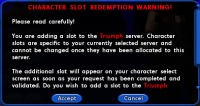Difference between revisions of "The Players' Guide to the Cities/Character Slot Management"
m (saving progress) |
(→Overview: updated, save (in progress)) |
||
| (45 intermediate revisions by 12 users not shown) | |||
| Line 1: | Line 1: | ||
| − | {{wip}} | + | {{wip|date=2012-06-21|note=This page is largely out of date, and is being considered for revision.}} |
| + | |||
| + | {{PlayerGuide Currency|date=22 June 2012|issue=23}} | ||
| + | |||
__TOC__ | __TOC__ | ||
| − | + | [[File:UI_Character_Select.jpg|thumb|150px|Character selection screen.]] | |
| − | [[ | + | |
| − | + | ||
| − | + | ||
| − | + | ==Overview== | |
| + | After a player logs into the game and selects a server, the Character Selection screen is shown. This shows all the characters created on that server, and more. The screen is split into roughly two areas, and allows players to manage their characters. | ||
| − | + | This guide describes all the options available at this window. A summary appears below, followed by more information about each option. | |
| − | This | + | |
| − | + | ==Summary== | |
| + | |||
| + | The very top of the character selection screen shows a row of information and icons. From left to right, these allow a player to: | ||
| + | * Create a new character. | ||
| + | * See how many global and server slots are used and available. | ||
| + | * Open [[Paragon Rewards]]; also showing how many unspent reward tokens are available | ||
| + | * Rename a character; and see how many unclaimed reward tokens are available; and how many pending renames exist on characters on the server. | ||
| + | * Transfer a character from this server to another; also shown are how many server transfer tokens are available. | ||
| + | * Delete a character. | ||
| + | * Open the [[Paragon Market]]; for example to purchase additional character slots, server transfers, power sets, and so on. | ||
| + | |||
| + | The remainder character selection screen shows character slots on that server. | ||
| + | * If the character slot is occupied, it shows information about that character. Clicking on the character will also display the character, and indicate where in the game world the character is presently located. | ||
| + | * A padlock icon indicates the character slot is locked. | ||
| + | * "Unavailable" in an empty slot indicates it is not able to be used at moment. | ||
| + | |||
| + | Below the list of 12 character slots are arrows that allow move between the four pages of slots. | ||
| + | |||
| + | The Back (bottom left) arrow takes you back to the server selection screen. | ||
| + | |||
| + | The Next (bottom right)arrow will become available when a character has been highlighted, and logs them into the game. | ||
| + | |||
| + | ==More Information== | ||
| + | |||
| + | The middle section of the Character Selection screen takes up most of the available space. It shows (...work in progress...) | ||
| + | |||
| + | |||
| + | This article describes several aspects presented to each player at the Character Selection window, seen after a player logs into the game. | ||
| + | |||
| + | The Character Selection window lists all available characters on the account for a specific server. For each character is displays the name, level, Archetype and how many days offline for each character. | ||
| + | |||
| + | This window also lets a player create a new character, log in with a specific character, sort the order in which characters are displayed, unlock locked character slots, spend Paragon Reward Tokens, rename a character, transfer a character to another server, delete a character, and enter the Paragon Market. | ||
| + | |||
| + | Whenever you click on and highlight a character, that character is displayed as well as their location. | ||
| + | |||
| + | === Create a Character === | ||
| + | Begin character creation by clicking any empty character slot that says "Create Character". | ||
| + | |||
| + | If no such slots are available, the player may need to delete a character or unlock a slot or purchase more character slots, described below. | ||
| + | |||
| + | Creating a character is described in full here: | ||
*[[The Players' Guide to the Cities/Creating a Character|Creating a Character]] | *[[The Players' Guide to the Cities/Creating a Character|Creating a Character]] | ||
| − | {{ | + | === Sort Characters === |
| + | Change the order in which characters are displayed by clicking and dragging character slots. Dragging a slot from one location to another will cause it to trade places with any character slot that was previously in that position. You may drag a slot to the right or left to move it from one page of characters to another. | ||
| + | |||
| + | === Delete a Character === | ||
| + | To delete a character: | ||
| + | * Highlight the character. | ||
| + | * Click the red Delete Character icon at the top of the window. | ||
| + | * You will be prompted to type the name of the character and confirm that you wish to delete it. Type the character's name and click OK, or click Cancel to return to the main window. | ||
| + | |||
| + | Upon deletion, the following occurs: | ||
| + | * The character is deleted from the server. And possessions, enhancements, and INF are also gone. | ||
| + | * the character slot becomes available | ||
| + | * The name of the character becomes available on the server | ||
| + | |||
| + | {{Gametip|game=both|tip='''Deleted characters can be recovered up to 6 months after the deletion date by submitting a help ticket to NCsoft.'''}} | ||
| + | |||
| + | === Unlock a Character Slot === | ||
| + | [[File:Character slots icon.png|200px|right]] | ||
| + | |||
| + | The Character selection windows shows how many slots are available, and how many are in use. | ||
| + | |||
| + | A character slot may be marked with a padlock icon and "Unlockable", or an existing character may be locked. These needs to be unlocked before they can be used. | ||
| + | |||
| + | [[File:UI_Redeem_Slot_Warning.jpg|right|200px|]] | ||
| + | |||
| + | A player can unlock a character slot and make it available for use. To do so, click the locked slot. A prompt will appear asking you to confirm your choice. Review the information and click Accept to continue, or Cancel to take you back to the Character Selection window | ||
| + | |||
| + | If no additional slots can be unlocked, the player is instead prompted to enter the Paragon Market and purchase additional [[Character Slots]]. | ||
| + | |||
| + | === Transfer a Character to Another Server === | ||
| + | A character can be highlighted and transferred to another server. Doing so costs one ''server transfer token''. Highlight the character, click the server transfer icon, and follow the prompts. An empty and unlocked slot must be available on the target server. | ||
| + | |||
| + | Additional [[Character Server Transfer Token]]s can be purchased in the Paragon Market for 800pp. | ||
| − | + | For more information, and to review the consequences of a server transfer, please see: | |
| − | + | * [[Server Transfer]] | |
| + | * [[Character Server Transfer Token]] | ||
| − | + | === Rename a Character === | |
| + | Any character can be renamed by highlighting the character and clicking the character rename icon at the top of the window. This costs one character rename token, which can be purchased from the Paragon Market. | ||
| − | + | For more information on how to rename a character, see: | |
| − | + | * Character Rename Token | |
| − | + | ||
| − | + | ||
| − | + | ||
| − | + | === Purchase Extra Character Slots === | |
| + | Extra slots can be purchased from the [[Paragon Market]]. Keep in mind when purchasing slots that the maximum number of slots allowed on any one server is 48. | ||
| − | + | Character Slots can be purchased in varying quantities at a cumulative discount: | |
| + | * One slot for 480[[pp]] | ||
| + | * Two slots cost 800pp (400 pp each) | ||
| + | * Five slots for 1600pp (320pp each) | ||
| − | + | '''Please note''' that from time to time, [[Paragon Studios]] may discount the purchase price during promotions and sales. | |
| − | + | ||
| − | [[ | + | |
| − | + | ||
| − | + | ||
| − | + | For more information, see: | |
| + | * [[Character_Slots#Obtaining_More_Character_Slots|Obtaining More Character Slots]] in the article [[Character Slots]] | ||
| + | * The official article [https://support.cityofheroes.com/app/answers/freedomdetail/a_id/8115/kw/create%20a%20character Character Slots] | ||
---- | ---- | ||
< Back to [[The Players' Guide to the Cities]] | < Back to [[The Players' Guide to the Cities]] | ||
| − | [[Category: | + | [[Category:The Players' Guide to the Cities|Character Slot Management]] |
| + | [[Category:Articles Missing Images]] | ||
Latest revision as of 11:23, 26 June 2012
Contents
Overview
After a player logs into the game and selects a server, the Character Selection screen is shown. This shows all the characters created on that server, and more. The screen is split into roughly two areas, and allows players to manage their characters.
This guide describes all the options available at this window. A summary appears below, followed by more information about each option.
Summary
The very top of the character selection screen shows a row of information and icons. From left to right, these allow a player to:
- Create a new character.
- See how many global and server slots are used and available.
- Open Paragon Rewards; also showing how many unspent reward tokens are available
- Rename a character; and see how many unclaimed reward tokens are available; and how many pending renames exist on characters on the server.
- Transfer a character from this server to another; also shown are how many server transfer tokens are available.
- Delete a character.
- Open the Paragon Market; for example to purchase additional character slots, server transfers, power sets, and so on.
The remainder character selection screen shows character slots on that server.
- If the character slot is occupied, it shows information about that character. Clicking on the character will also display the character, and indicate where in the game world the character is presently located.
- A padlock icon indicates the character slot is locked.
- "Unavailable" in an empty slot indicates it is not able to be used at moment.
Below the list of 12 character slots are arrows that allow move between the four pages of slots.
The Back (bottom left) arrow takes you back to the server selection screen.
The Next (bottom right)arrow will become available when a character has been highlighted, and logs them into the game.
More Information
The middle section of the Character Selection screen takes up most of the available space. It shows (...work in progress...)
This article describes several aspects presented to each player at the Character Selection window, seen after a player logs into the game.
The Character Selection window lists all available characters on the account for a specific server. For each character is displays the name, level, Archetype and how many days offline for each character.
This window also lets a player create a new character, log in with a specific character, sort the order in which characters are displayed, unlock locked character slots, spend Paragon Reward Tokens, rename a character, transfer a character to another server, delete a character, and enter the Paragon Market.
Whenever you click on and highlight a character, that character is displayed as well as their location.
Create a Character
Begin character creation by clicking any empty character slot that says "Create Character".
If no such slots are available, the player may need to delete a character or unlock a slot or purchase more character slots, described below.
Creating a character is described in full here:
Sort Characters
Change the order in which characters are displayed by clicking and dragging character slots. Dragging a slot from one location to another will cause it to trade places with any character slot that was previously in that position. You may drag a slot to the right or left to move it from one page of characters to another.
Delete a Character
To delete a character:
- Highlight the character.
- Click the red Delete Character icon at the top of the window.
- You will be prompted to type the name of the character and confirm that you wish to delete it. Type the character's name and click OK, or click Cancel to return to the main window.
Upon deletion, the following occurs:
- The character is deleted from the server. And possessions, enhancements, and INF are also gone.
- the character slot becomes available
- The name of the character becomes available on the server
Unlock a Character Slot
The Character selection windows shows how many slots are available, and how many are in use.
A character slot may be marked with a padlock icon and "Unlockable", or an existing character may be locked. These needs to be unlocked before they can be used.
A player can unlock a character slot and make it available for use. To do so, click the locked slot. A prompt will appear asking you to confirm your choice. Review the information and click Accept to continue, or Cancel to take you back to the Character Selection window
If no additional slots can be unlocked, the player is instead prompted to enter the Paragon Market and purchase additional Character Slots.
Transfer a Character to Another Server
A character can be highlighted and transferred to another server. Doing so costs one server transfer token. Highlight the character, click the server transfer icon, and follow the prompts. An empty and unlocked slot must be available on the target server.
Additional Character Server Transfer Tokens can be purchased in the Paragon Market for 800pp.
For more information, and to review the consequences of a server transfer, please see:
Rename a Character
Any character can be renamed by highlighting the character and clicking the character rename icon at the top of the window. This costs one character rename token, which can be purchased from the Paragon Market.
For more information on how to rename a character, see:
- Character Rename Token
Purchase Extra Character Slots
Extra slots can be purchased from the Paragon Market. Keep in mind when purchasing slots that the maximum number of slots allowed on any one server is 48.
Character Slots can be purchased in varying quantities at a cumulative discount:
- One slot for 480pp
- Two slots cost 800pp (400 pp each)
- Five slots for 1600pp (320pp each)
Please note that from time to time, Paragon Studios may discount the purchase price during promotions and sales.
For more information, see:
- Obtaining More Character Slots in the article Character Slots
- The official article Character Slots
< Back to The Players' Guide to the Cities