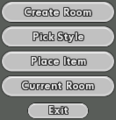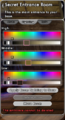Difference between revisions of "Base Room Styles"
m |
m |
||
| (7 intermediate revisions by 4 users not shown) | |||
| Line 1: | Line 1: | ||
| − | {{wip}} | + | {{wip|date=2006-12-14}} __NOTOC__ |
| + | == Overview == | ||
| + | While [[Base Editing]], selecting the "Pick Style" option in the main window (by default, stretches across the bottom) allows a player to choose various styles for the floors, walls, ceilings, and trim in their [[supergroup]] [[base]]. Each piece can be selected and changed separately, changing that style piece for that room. | ||
| − | + | '''Note:''' If the style piece is a floor, it will change half the floor of any attached doorway squares; if two adjoining rooms have different floor styles, the doorway square between them will be half-and-half. | |
| + | Clicking on a floor, wall, ceiling, or trim piece will allow colorization (by default, top right box) of all instances of that piece in that room. Colorization of all style pieces in that room can be selected, as well as colorization of all style pieces in the entire base. | ||
| − | [[ | + | In the "Room Overview" box (by default, top left box), "Apply Room Style to Base" can be selected, which will apply all of the room style options plus the lighting options to the whole base. |
| + | |||
| + | <center> | ||
| + | <gallery> | ||
| + | Image:BaseRoomStyle1.png|"Pick Style" | ||
| + | Image:BaseRoomStyle6.png|"Room Colors" | ||
| + | Image:BaseRoomStyle4.png|"Apply Room Style to Base" | ||
| + | Image:BaseRoomStyle5.png|"Lighting" | ||
| + | </gallery> | ||
| + | </center> | ||
| + | |||
| + | == Style Types == | ||
| + | The following style types can be applied to the look of the room: | ||
| + | |||
| + | {{columns|3| | ||
| + | * [[Ancient Room Style]] | ||
| + | * [[Arcane Room Style]] | ||
| + | * [[Dingy Room Style]] | ||
| + | * [[Factory Room Style]] | ||
| + | * [[Hi Tech Room Style]] | ||
| + | * [[Hirano Room Style]] | ||
| + | * [[Industrial Room Style]] | ||
| + | * [[Miyuki Room Style]] | ||
| + | * [[Sewer Room Style]] | ||
| + | * [[Technology Room Style]]}} | ||
| + | {{clr}} | ||
| + | == Style Options == | ||
| + | [[File:BE Room Parts.jpg|left|thumb|200px|[[Base Editing/Room Parts|Room Parts]]]] | ||
| + | [[File:BaseRoomStyle2.png|right|thumb|300px|"All" through "Very High Walls"]] | ||
| + | [[File:BaseRoomStyle3.png|right|thumb|300px|"Short Floor Walls" through "Doorway"]] | ||
| + | In addition to setting everything to one style type*, the above styles can be applied to most of the following room-specific options: | ||
| + | |||
| + | {{columns|2| | ||
| + | * Low Floors | ||
| + | * Mid Floors | ||
| + | * High Floors | ||
| + | * Low Ceilings | ||
| + | * Mid Ceilings* | ||
| + | * High Ceilings | ||
| + | * Short Floor Walls | ||
| + | * Floor Walls | ||
| + | * Mid Walls | ||
| + | * High Walls | ||
| + | * Very High Walls | ||
| + | * Ceiling Walls | ||
| + | * Short Ceiling Walls | ||
| + | * Floor Trim | ||
| + | * Ceiling Trim | ||
| + | * Doorway}} | ||
| + | :* "Ancient" unavailable as an option. | ||
| + | |||
| + | {{Navbox SG Bases}} | ||
| + | |||
| + | [[Category:Base Styles|*]] | ||
Latest revision as of 09:20, 8 July 2012
Overview
While Base Editing, selecting the "Pick Style" option in the main window (by default, stretches across the bottom) allows a player to choose various styles for the floors, walls, ceilings, and trim in their supergroup base. Each piece can be selected and changed separately, changing that style piece for that room.
Note: If the style piece is a floor, it will change half the floor of any attached doorway squares; if two adjoining rooms have different floor styles, the doorway square between them will be half-and-half.
Clicking on a floor, wall, ceiling, or trim piece will allow colorization (by default, top right box) of all instances of that piece in that room. Colorization of all style pieces in that room can be selected, as well as colorization of all style pieces in the entire base.
In the "Room Overview" box (by default, top left box), "Apply Room Style to Base" can be selected, which will apply all of the room style options plus the lighting options to the whole base.
Style Types
The following style types can be applied to the look of the room:
Style Options
In addition to setting everything to one style type*, the above styles can be applied to most of the following room-specific options:
- Low Floors
- Mid Floors
- High Floors
- Low Ceilings
- Mid Ceilings*
- High Ceilings
- Short Floor Walls
- Floor Walls
- Mid Walls
- High Walls
- Very High Walls
- Ceiling Walls
- Short Ceiling Walls
- Floor Trim
- Ceiling Trim
- Doorway
- "Ancient" unavailable as an option.
| ||||||||||||||||||||||||||||||